Install Skype for Business (Lync) on your Windows computer
- Go to Start > Microsoft Office 2013 (Windows 7) or Start > Office 365 (Windows 8), and look for Skype for Business (Lync). If Skype for Business (Lync) is installed, you’re ready to go.
If Skype for Business (Lync) isn’t installed:
- Sign in to Office 365 with your work or school account.
- Go to Settings
 > Office 365 Settings.
> Office 365 Settings. - Choose Software > Skype for Business (Lync).
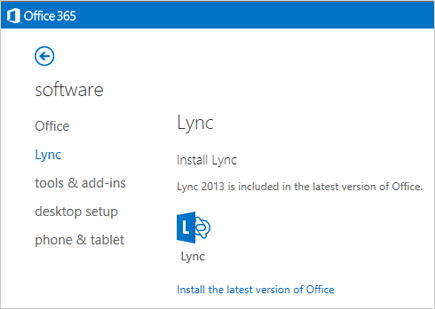
Keep in mind:
- Skype for Business (Lync) may already be installed on your computer as part of Office 365.
- If Skype for Business (Lync) isn’t listed, contact your workplace technical support to make sure your account includes the Skype for Business (Lync) Online service.
Install Skype for Business (Lync) on your mobile device
Go to your app store and search for Lync 2013. For details, see the Getting Started guide for your device at Microsoft Lync 2013 for Mobile Clients.
Install Skype for Business (Lync) on your Mac
If your organization installed Office for Mac Standard 2011 on or after October 1, 2011, then you already have Lync for Mac 2011.

